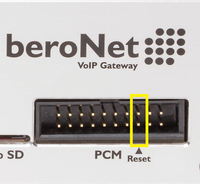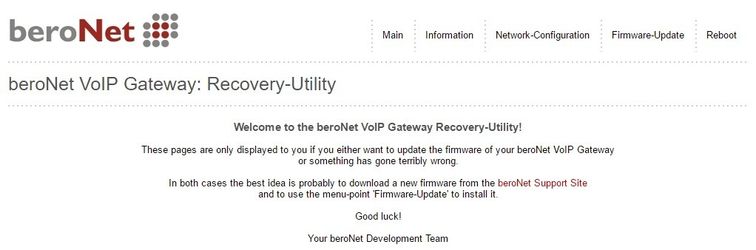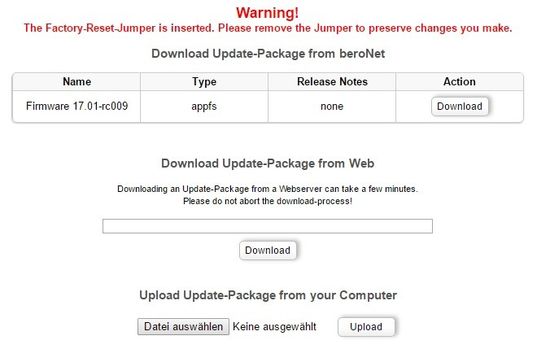...
- Power off the device.
- Check if you can access the PCM connector on the rear from the outside, otherwise open the box.
- Short the two pins vertically with a jumper. (the yellow marked rectangle - see picture below)
- Power up the device.
- The beroNet device should be reachable again with the default IP address 10.0.0.2 or a new IP address (DHCP).
Open your browser with the address and wait until you get a response from the beroNet device. (this could take a couple of minutes since the device is restoring factory defaults. If version 17.01 or higher is installed, please wait at least 5 minutes for the gateway to be accessible again. See picture below) - After accessing the device via browser it has to be turned off again.
Remove the jumper. - Power up the device. Use your browser to access the gateway. Press the Firmware-Update button (see picture above).
- Install the new firmware. (see picture below)
- Power off the device.
- Power up the device. The device is now ready with factory defaults.
...