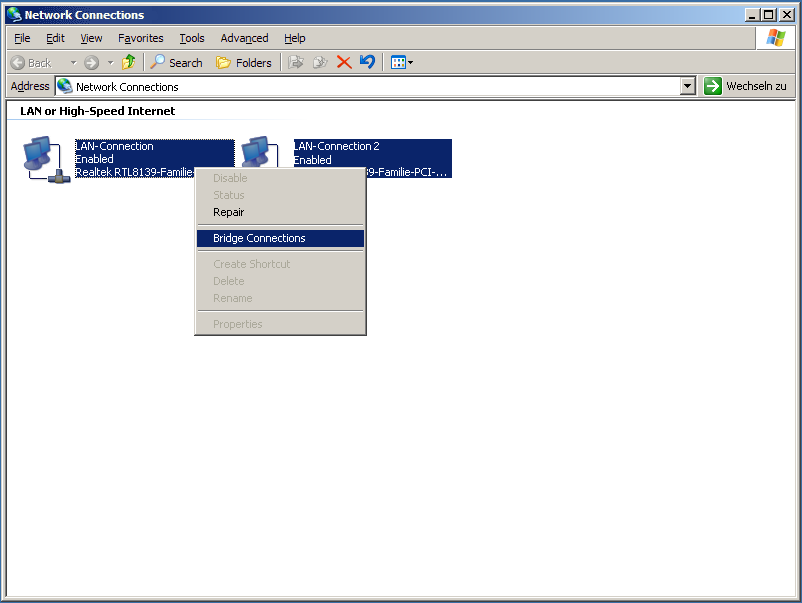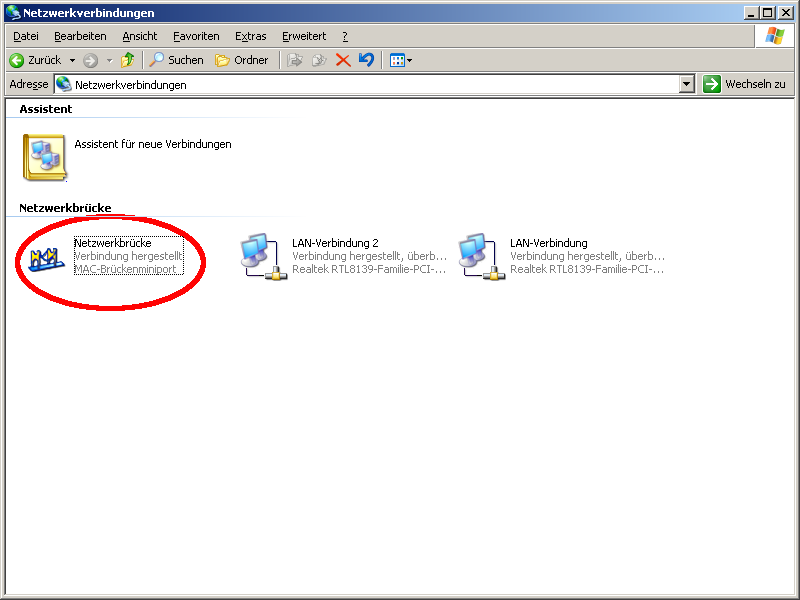...
If you have issues using tuxboot, you can also use "Win32 disk Imager" available here: https://sourceforge.net/projects/win32diskimager/
If your Appliance has an integrated Gateway
Optional configuration
We recommend the use of a Windows network bridge. To use the Network Brigde under Windows based Systems (Windows SBS Versions don't seem to support Network Bridging) open "network connections" Window. As already seen in the chapter IP-Forwarding, you will see two Network controllers. Your standard Host Network Controller ("Local Area Network Connection 1") and the beroFix Network Controller ("Local Area Network Connection 2"). To create the Network Bridge please select both connections and click the right mouse button. The following context menu will appear:
Click on "Bridge connections", after this a third Controller will appear, our Network Bridge:
As you might notice the network controllers don't have IP Address's any more. You can only assign an IP-Address to the bridge controller. By default the bridge is in DHCP mode. If you please mark the bridge, click the right mouse button, choose "Preferences" and configure an IP-Address. At that moment the network bridge is reachable throughout the LAN and you can therefore reach the beroFix web-interface. For example:
Let's assume your LAN is 172.20.0.0/255.255.0.0, your bridge got an IP 172.20.5.194 and you configured beroFix internal IP address to 172.20.70.11. Through the configured bridge, the beroFix device is reachable from the whole network now, if your firewall is not blocking it!