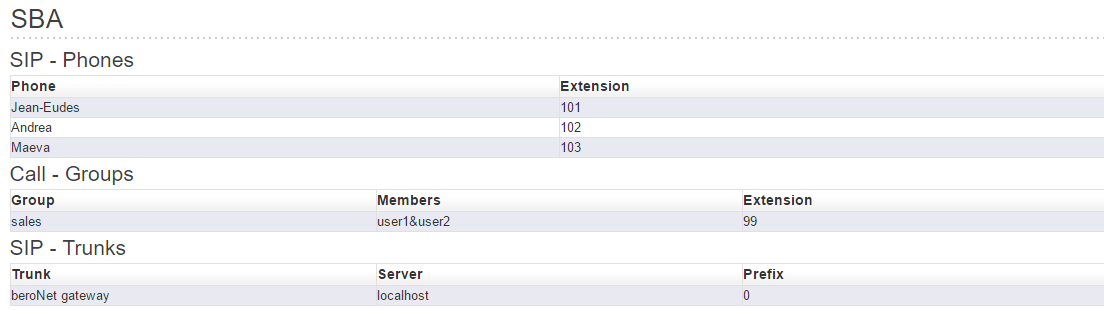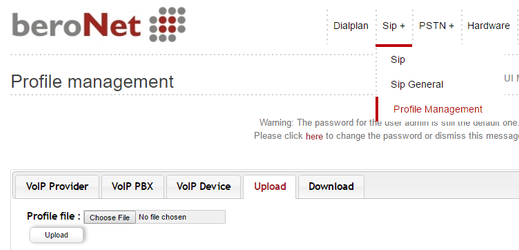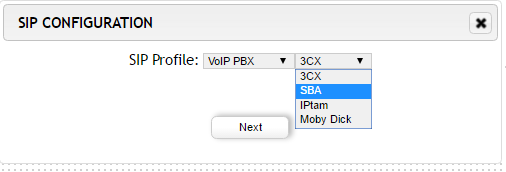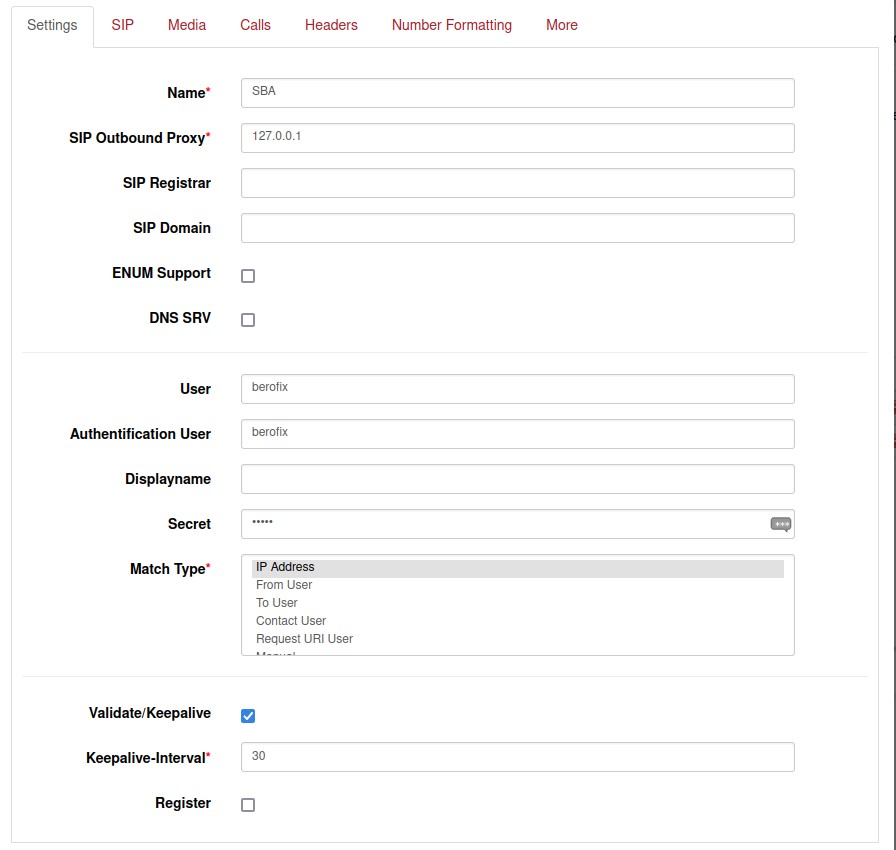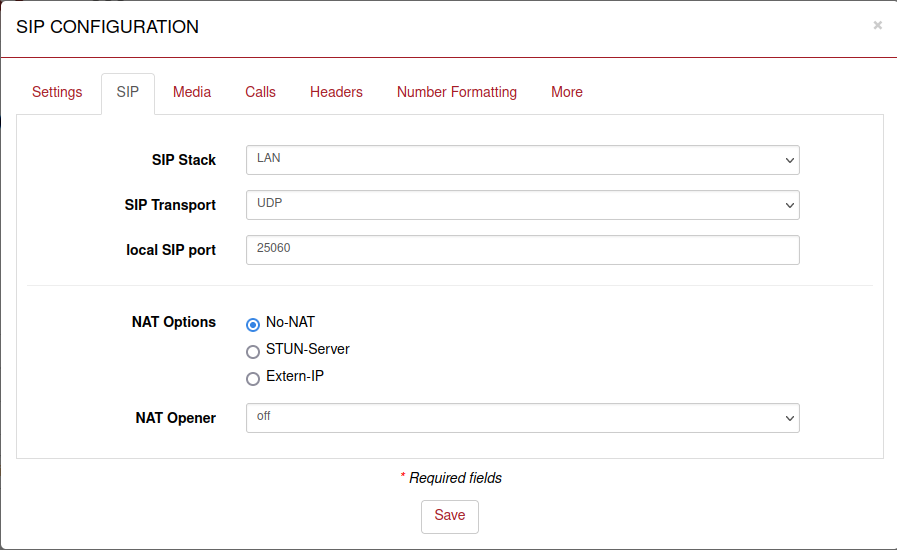| Table of Contents |
|---|
Introduction
The beroNet SBA application is designed as a backup solution for VoIP installations with a hosted PBX, or central PBX systems with external offices. In such installations, the VoIP telephones are registered on an IPBX outside of the local office. When the connection between the PBX and the telephones fail, these telephones will no longer function and employees are unable to be called, call outside or even call each other: effectively making the phones useless.
beroNet’s SBA application aims to resolve this problem by enabling the phones to have a backup registration directly on the gateway allowing them to:
- Make internal calls
- Make external calls via an ISDN, analogue, GSM or SIP trunk
Installing the application
To install the application, the firmware 3.x or above is required. Please visit beronet.com/downloads/ to download the most current firmware.
...
*the SBA app will appear in the beroNet App Market when you have a license for the App. For more details on purchasing the beroNet SBA, please send your query to sales@beronet.com.
Configuring the SBA
beroNet’s SBA application was designed to be easy to configure and update. The application‘s entire configuration is saved in a “.csv” file that is then uploaded to the application. To learn more about and download a template of the “.csv” file, visit the “Help” section of the application’s web interface.
...
- The SIP phones: it is necessary to use the same credentials as the main registration so that the extensions do not change when a problem on the main IPBX occurs. ATTENTION: the SBA uses port 25060.
- The Call groups: these can be configured so that the office can function normally – even when the connection to the main IPBX fails.
- The SIP trunk: the trunk on which calls need to be made when the SBA is used. It can be a SIP connection to the gateway (which will have the same IP but with the port 5060) or a SIP trunk of a VoIP carrier.
Updating the Configuration
Updates and changes to the configuration file can be uploaded manually or via a web server. When uploaded manually, the configuration needs to be activated using the “reload Asterisk” button.
...
Auto-Updates are done via a web server from which the SBA App will regularly download its configuration. This method is the best way to use the SBA at its full potential, allowing changes in the .csv file to be automatically implemented on the SBA.
Configuring the VoIP Gateway
In the gateway, a SIP account needs to be created in order to route calls coming from the SBA App to the outside via ISDN, analog or GSM. A SIP profil has been created for this: SBA.txt
Once downloaded, upload the profile in the gateway For this, add a new SIP account under "SIP - profile management":
Once you have uploaded the texte file, go to SIP and add a new SIP account. In the "VoIP PBX" section, the SBA profile should be available:
Select it, enter the user name and password as configured in the CSV file and save. The SIP account has now been created. SIP" on the Gateway GUI
You will have to set the User Password and Sip Outbound Proxy. The proxy should be the ip of your gateway, or 127.0.0.1
The options should look something like this:
Just make sure, to change the User name and Secret to the one set in the SBA trunk.
You will also need to set the local SIP port to 25060:
After that, save the configuration.
Finally, create a dialplan in order to route calls coming from the SBA to the ISDN, analog or GSM ports of the gateway.
...