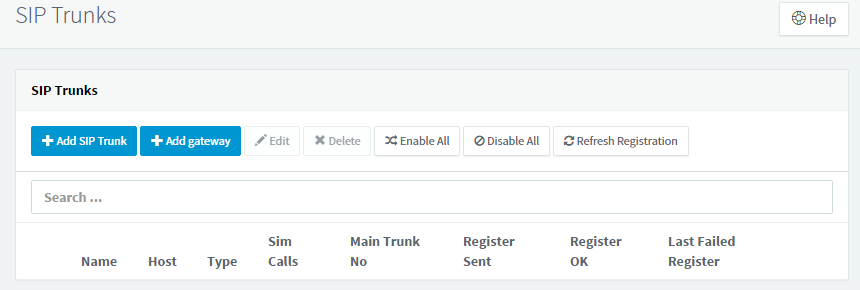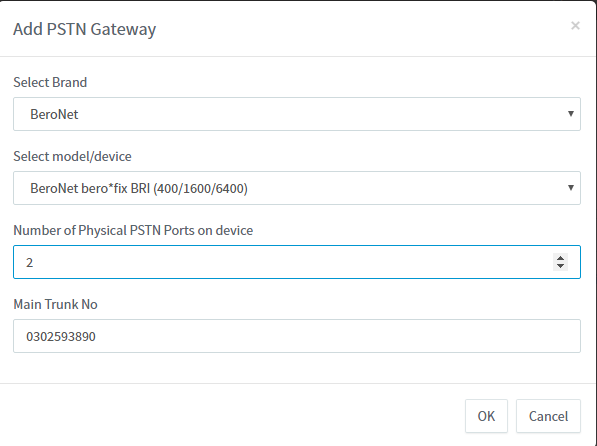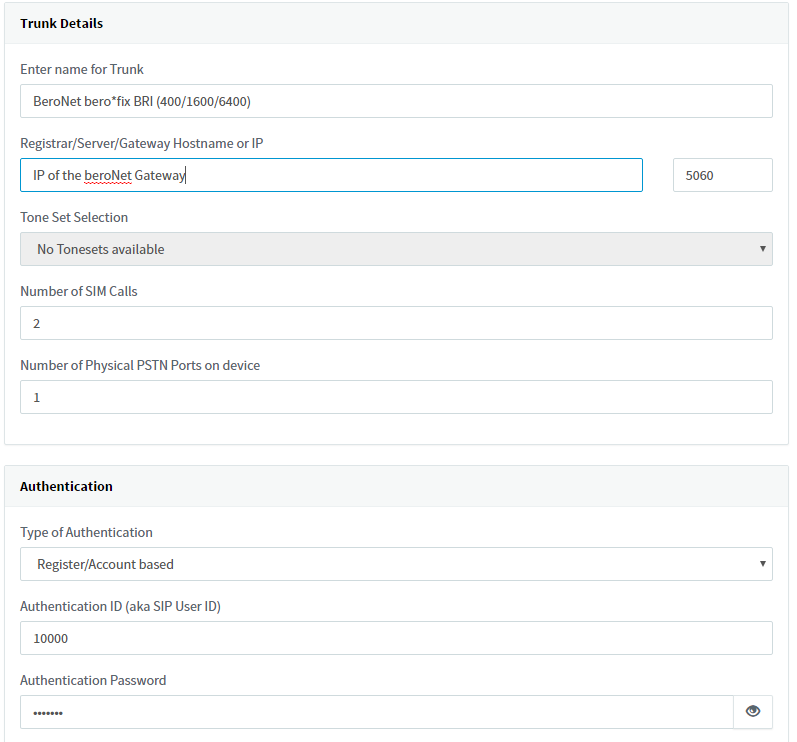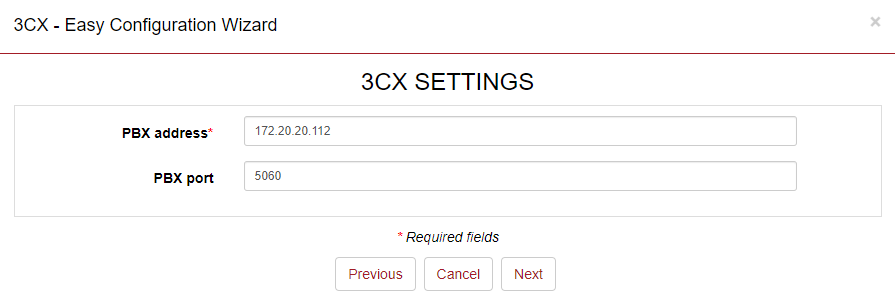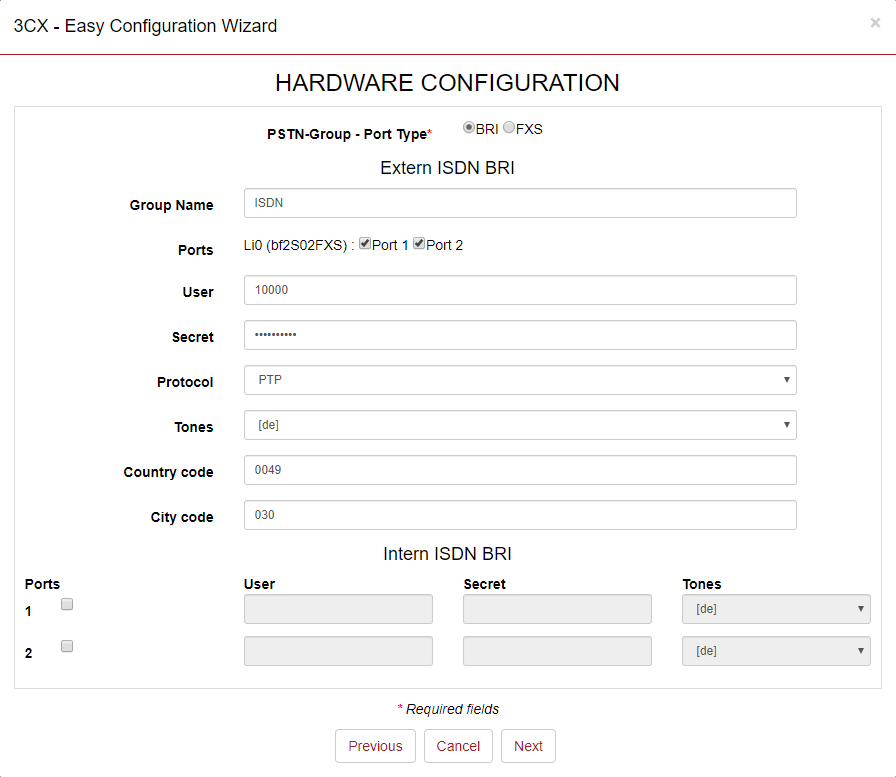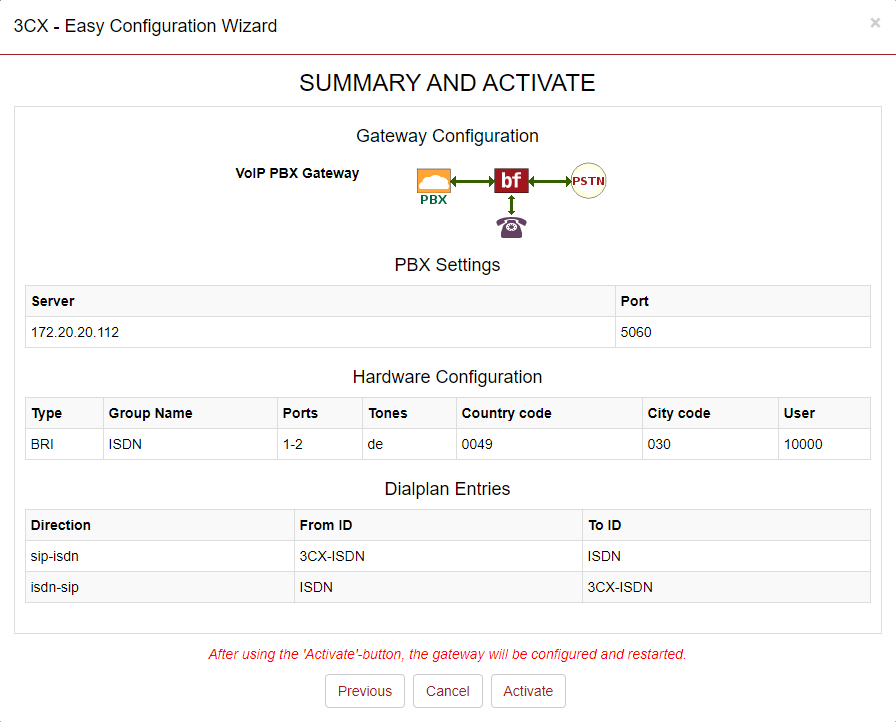How to configure a beroNet Gateway with 3CX via the wizard (firmware 20.03)
Find the IP of your beroNet Gateway
First you need to find out the IP address of your gateway. If you already know the IP address you can skip this step.
To find any beroNet Gateways in your network, you can use bfdetect to figure out the Gateways IP address.
A static network configuration of both devices is highly recommended.
If you connect to the Gateways IP address, you are able to configure a static IP address under Preferences → Network Settings
Add a Gateway in 3CX
Back in the 3CX web interface, on the left navigation bar
- Click on SIP Trunks → + Add gateway
A pop-up will open where you are able to configure several things.
- Brand: BeroNet
- model/device: Choose your kind of gateway
Select model/device
You can use BRI for the following references: BFSB1S0, BFSB2S0, BFSB2HY, and BF400Box with BRI or hybrid modules;
You can use FXO for the following references: BFSB4XO, BF4004FXObox and for GSM Gateways
You can use PRI for the following references: BF400box, BF1600box or BF6400box with 1 or 2 PRI
- the Number of physical PSTN Ports you will be using
- Main Trunk No: Your Main Number
Configure the SIP connection
After you created the Gateway, you will be redirected to the configuration page in the 3CX. Here you have to enter a few important information to connect your Gateway via SIP.
- Registrar/Server/Gateway Hostname or IP: You need to enter here the IP address of your beroNet Gateway
Number of SIM Calls: the number of simultaneous calls you can do via the gateway
2 for 1 BRI port
1 for 1 FXO port
30 for 1 PRI port.
- Authentication ID is what we call "user" in the beroNet web interface
- Authentication Password is what we call "secret" in the beroNet web interface
Reminder
Configure the beroNet Gateway with the Wizard
Once the configuration on the 3CX part is done, click on "Generate device config" on the top.
Alternatively you can visit: http://<ip of your gateway>/app/berogui/index.php?m=RebootReset&pbx=3CX
General Settings
- The IP and port will be automatically filled in. If not, please enter the IP of your 3CX
→ Next
Hardware Configuration
- Choose your Port Type (In this example we have a Gateway with BRI and FXS ports)
- Choose a name for the PSTN Group
- User: Enter the Authentication ID from the 3CX
- Secret: Enter the Authentication Password from the 3CX
- Country Code: Your international code with leading 00 (example: 0049 for Germany)
- City Code: Your City Code with leading 0 (example: 030 for Berlin)
→ Next
Activate
- Here you can review the configuration that will be applied to your beroNet Gateway after you click the Activate button and the Gateway restarted.
→ Activate to save finish the configuration.
If you need scheduled remote assistance, you can request our on-demand support services: https://www.beronet.com/support