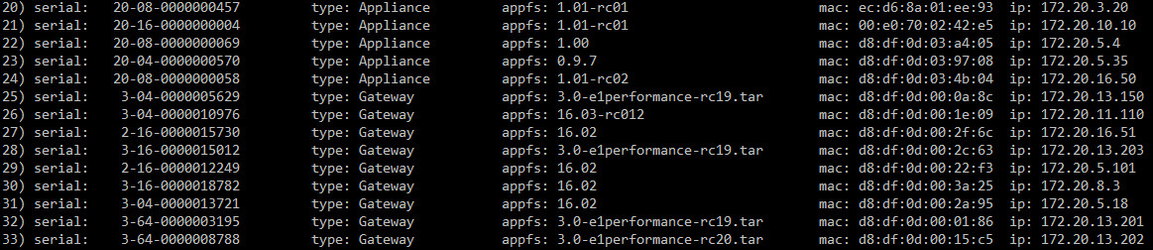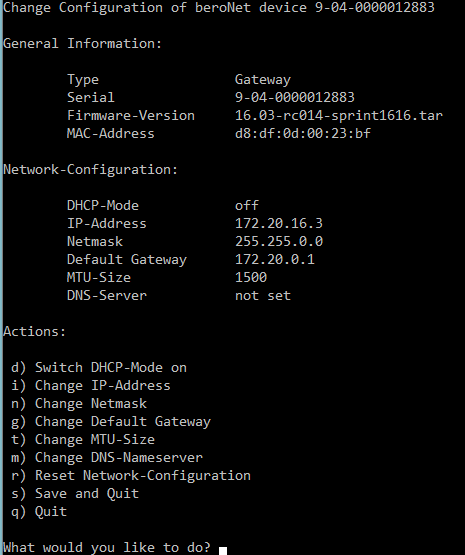BFdetect: control the IP of your beroNet VoIP devices
What is BFDETECT
The tool bfdetect enables you to discover and manage the IP settings of all beroNet products, VoIP Gateways and Appliances, in your LAN. When beroNet products are connected the a network, they send a DHCP network to get an IP address. If they don't receive an IP, they will get a default IP address:
- VoIP Gateways get the IP 10.0.0.2
- VoIP Appliances get the IP 10.0.0.4
In any case, bfdetect needs to be started. It is advised to set a static IP address on every beroNet product.
Using BFDETECT
Download BFDETECT from our download section and launch it as administrator.
In the screenshot above, we can see all Appliances and Gateways available on the beroNet network. To change the IP setting of a device, simply enter its number.
The following actions can be done on the selected gateway:
- Activate or deactivate the DHCP
- Change the IP-address and the rest of the IP settings (if DHCP is deactivated)
Once the right modifications have been done, don't forget to click on "s" in order to save and quit.
Blocking BFDETECT
BFDETECT is a very handy tool but anyone who has access to your network can run it and edit the configuration of a beroNet device. We recommend to deactivate to deactivate its access or to limit it to certain IP addresses. To do so, navigate to the network preferences of the gateway under "Preferences → Network Settings → bfdetect-Settings" and simply select "Off". As an alternative "Detection Only" can be set aswell. The device will still be visible to bfdetect but no changes can be made.
In order to limit the access to the gateway, please read the following HowTo: How to Keep your gateway safe from attackers with access to your LAN (ACL Configuration)
Related content
If you need scheduled remote assistance, you can request our on-demand support services: https://www.beronet.com/support