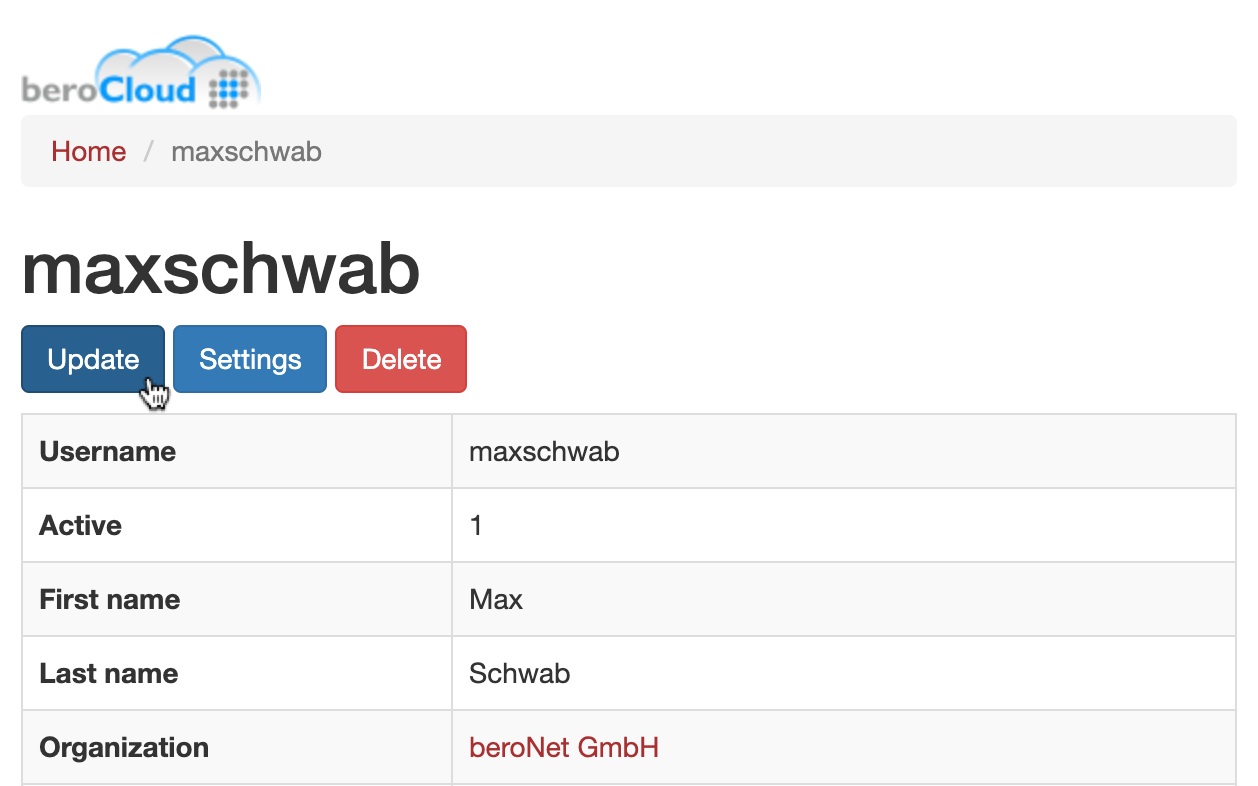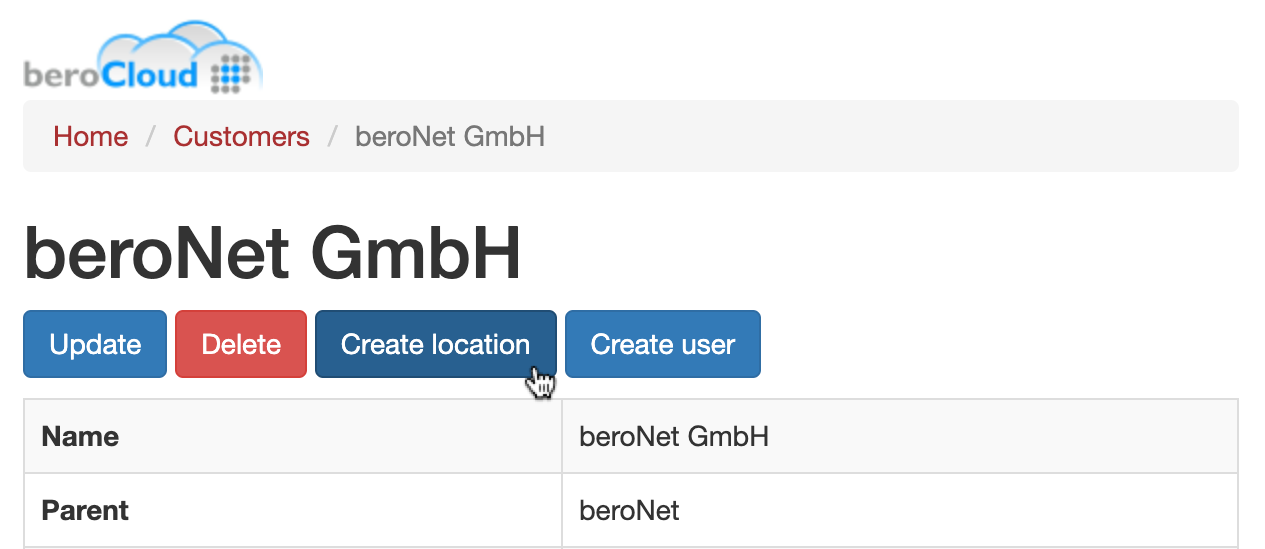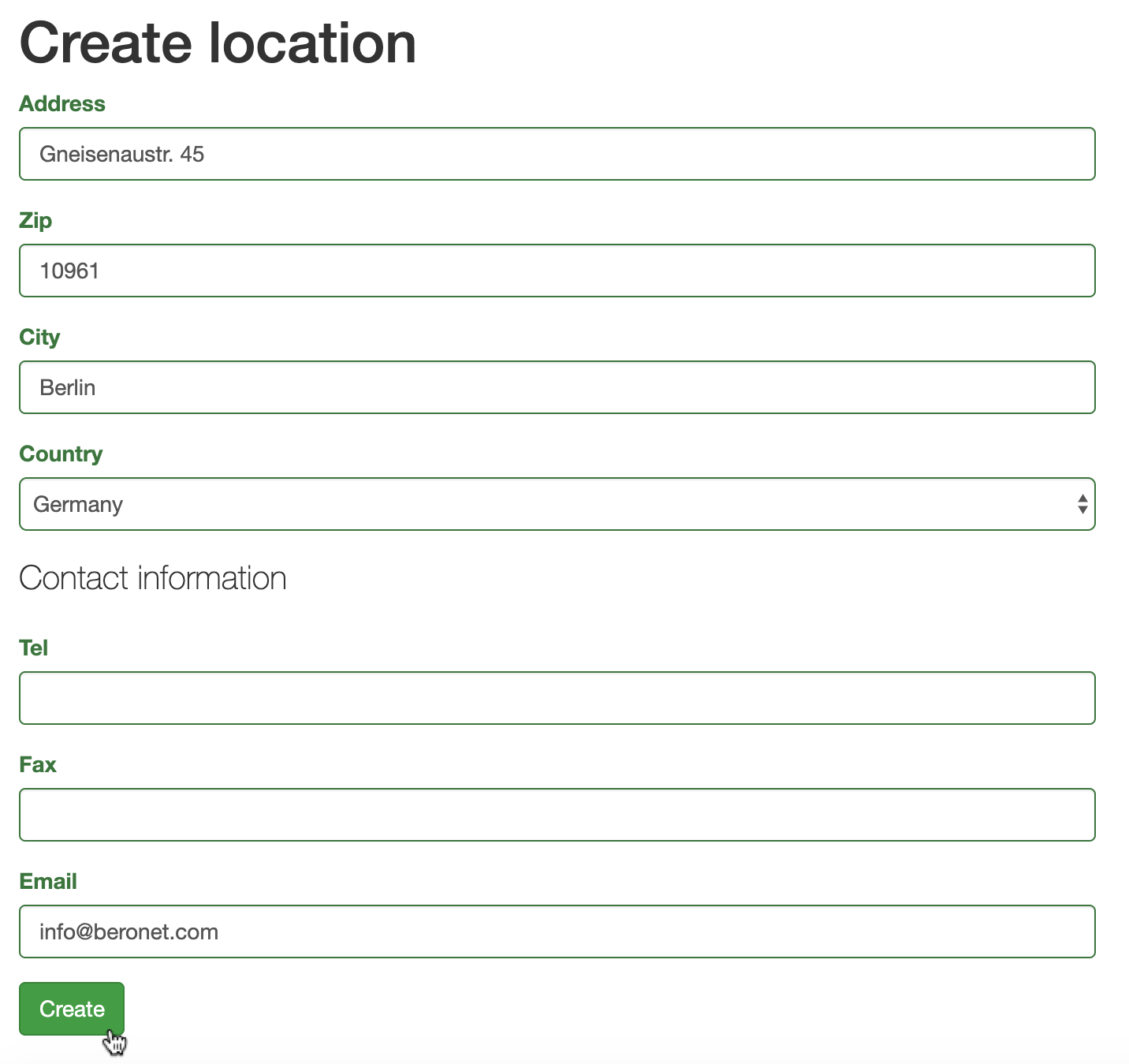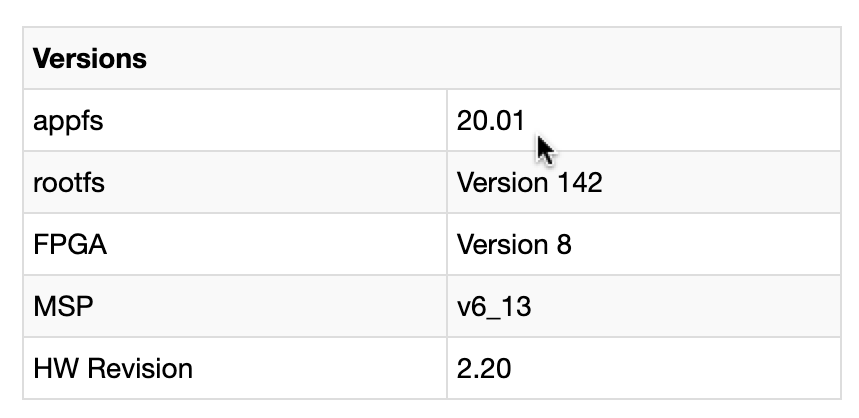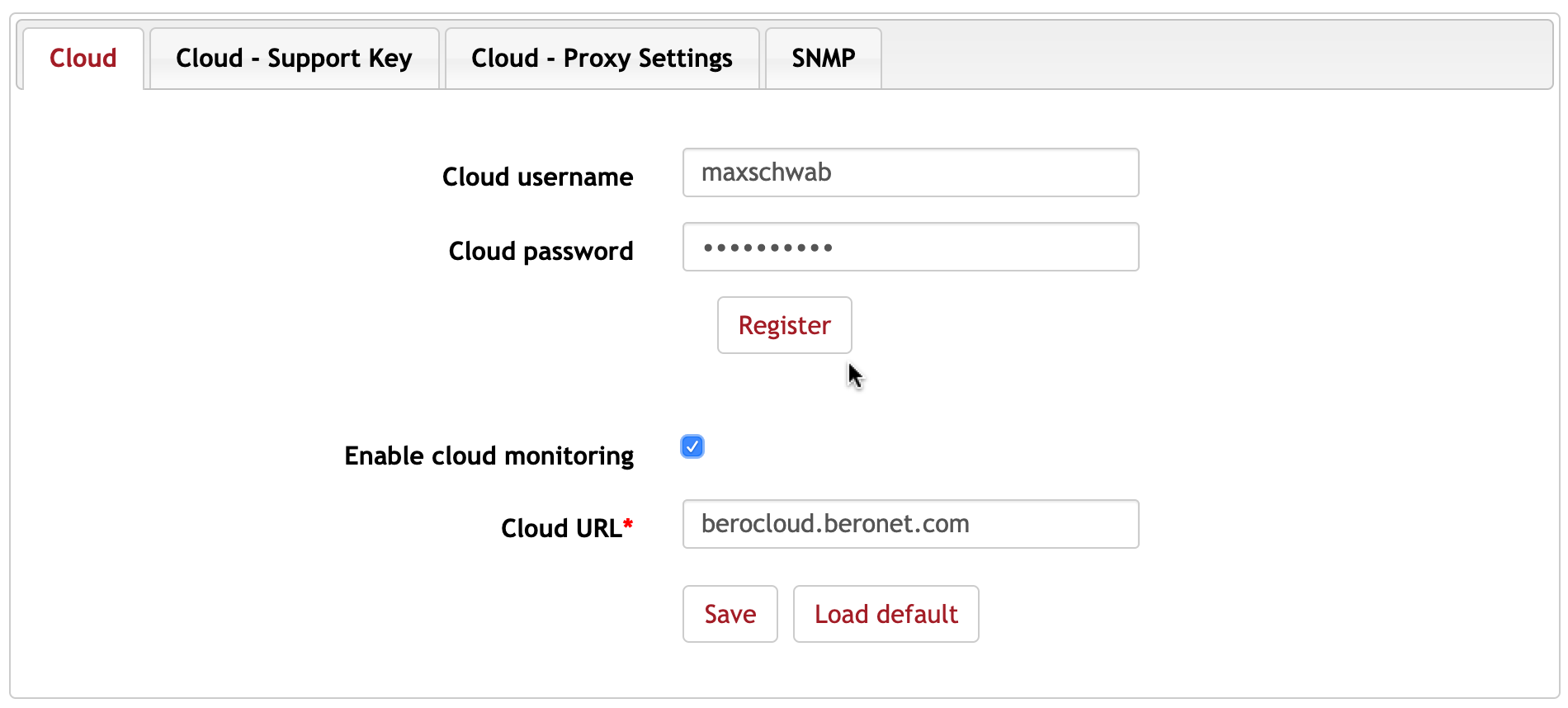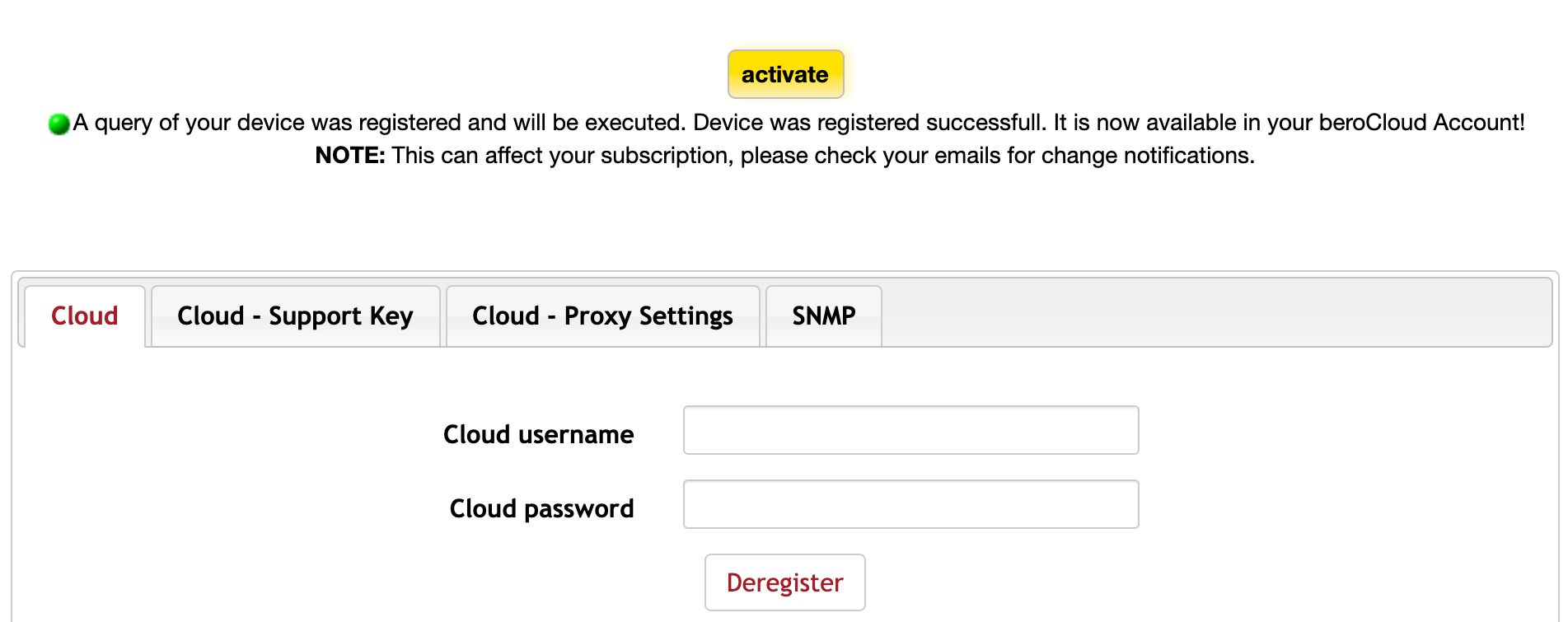| Table of Contents |
|---|
Introduction
There are 2 Versions of the beroCloud the Software-as-a-Service which can be used by beroNet partners with a limited number of devices for free. And the beroNet Cloud Onsite which can be bought and installed on-premise. This document describes the common functionality for both versions. Please refer to the BeroNet Cloud Onsite - Documentation for information about how to obtain and install the on-premise version.
To use the beroNet Cloud Software-as-a-Service you must be an official beroNet solution provider and have a beroCloud account. In your cloud account you must have at least one location.
The beroNet Gateway must have at least Firmware Version 2.2 installed! The beroNet Gateway must have an Internet connection and must have a proper name-server configuration.
How it works
How it works
The world’s first SaaS-based Cloud solution for VoIP technologies!
The Device will regularly (every Minuteminute) send an https-request to the beroCloud web-server. In this request it tells the cloud if it is "OK" (Network, SIP Registration, ISDN Port States, some stats like CPU/Memory and so on).
It will also ask the cloud if the cloud has something to do for this beroFix device.
Usually it should have nothing to do unless you have assigned a Task task to a beroFix device (e.g. an automated Firmware update).
If it has received a Tasktask, then it will execute this Tasktask.
In Summary summary the requests come from inside to outside via https, so there's no need to use NAT or modify the Firewall.
First Steps
After you've received your initial login info, you can go to the URL:
Prerequisites
- The beroNet Gateway must have at least Firmware Version 3 installed!
- The beroNet Gateway must have an Internet connection and must have a proper name-server configuration.
- You can find the beroNet Cloud under http://berocloud.beronet.com
- In your cloud account you must have at least one location to register
Creating a beroCloud Account
If you do not have a beroCloud account yet, you have to sign up on http://berocloud.beronet.com
to login.
The home page
Go to 'Login' and click on Sign Up. In the registration form you have to enter
- a username to log in later
- the password for your account
- The Name of your Organization
- your Email Adress
Then you can enter your first location, where you can register your beroNet Gateway later.
If you want to use your beroCloud account, you have to first confirm your account with the link provided in the Email we've sent you.
After you have confirmed your Email Adress, you can now log in with your credentials. On the first login, you're greeted with the Terms and Conditions of the beroCloud.
Please read carefully and confirm. That's it, you can now use your beroCloud Account!
Dashboard
The homepage is the 'Dashboard' which gives you an overview of all the cloud items. Here you can:
- see the
- location of your devices in a map
- get a list of the last 5 recently managed beroNet Gateways
- see your configuration, Firmware and Projects.
You can also customize the dashboard by dragging and dropping items in it.
The first thing that you should do is:
1. Change your Password
2. Add your location/s
Manage your Account
Change your password
To change your Password go to "Settings ->My → My Account":
Then and click on update user: Update
Here you can just change your password and click save:.
Add Locations
Add your location/s
In order to properly register a beroNet Gateway with the beroCloud, you first need to create a location (e.g. company site). Then you can
Usually you have created your first location when you signed up your account, but you can add new locations.
You can register new devices with the cloud and can then assign them to the created location/s.
Here's how to create a new location:
You can create a location at "Settings ->My → My Company" :
Then and then you click on "Create Location":
And here you can fill in your contact details and finally click save.
Now you're able to register beroNet Gateways in your cloud account.
Register/Deregister your beroNet Gateway
The beroNet Gateway register Procedure procedure works as follows:
1. check- Check beroNet
- Gateway
- Firmware
- Use your credentials in the beroNet Gateway GUI to register the device
- Enable the cloud support in your Gateway
Check beroNet Gateway Firmware
In Order to register a beroNet Gateway you must make sure to have installed the latest firmware installed (at least Firmware Version 2.2 installed ()
You can check this in the beroNet Gateway GUI under "Management ->Info→ Info → Versions" and then look at the " appfs-Version").
It should look something like this:
Use your credentials in the beroNet Gateway GUI
You can find the Cloud Remote management feature at "Management ->Remote → Remote Management" of in the beroNet Gateway GUI.
Here you can enter your user credentials of your beroCloud account, to register the device.
After saving Before you register the gateway, make sure the Cloud URL is correct and saved.
After registering, a short message appears which states if device has or has not been registered in the cloud. It should usually look Usually it looks something like this:
enable
Enable the cloud support in beroNet Gateway
Back in the beroNet Gateway GUI (Management ->Remote → Remote Management) you can then should enable the "enable Cloud:
- "Enable cloud monitoring" checkbox.
That's it! You're Your beroNet Gateway device is now connected to the Cloud!
Deregister from the cloud
If you want to deregister your gateway, just click on "Deregister" in order to disconnect the gateway from the beroCloud.
Additional Info
You can find some more Information about how the beroCloud Organisation and User Structure works here:
httpdownloads/docs/berocloud/berocloud-organisation-structure.pdfYou can get a summary how the beroNet Gateway to cloud Registration works here:
http://www.beronet.com/downloads/docs/berocloud/register-berofix.pdfSecurity concerns
Security
The communication between the beroNet Gateway and the beroCloud is always https encoded. Each device has a unique Cloud Key additionally to identify the device besides the serial-nr. The cloud-service-GUI itself is also accessible via https by your webbrowserweb-browser, so that your login data can be entered safely.
You can always change the cloud key if you think it might be compromised.
Of course the berocloud server is connected to the Internet, so when you enable the backup feature the complete backup of the beroNet Gateway configuration and settings will be uploaded into the cloud and can therefore potentially be hacked if someone were to able to hack the cloud-service server.
The database-server itself is mysql with the version 5.1.41. Only connections from localhost are allowed to the databaseserverdatabase-server.
The beroCloud server runs the services Apache-2.2.14 which is accessible through the internet and sshd-1:5.3p1 which is accessible only from the beronet office.
Troubleshooting
DeviceIf your device can not be registered
Please , please check that you have a proper:
1. Gateway 2. Nameserver- Gateway
- Nameserver
you find these settings in Prefereneces->Network Settings.Preferences → Network Settings.
Further make sure that:
- the Cloud URL is berocloud.beronet.com
- You have entered the right credentials of your registered beroCloud account
- you have enabled cloud monitoring on the gateway


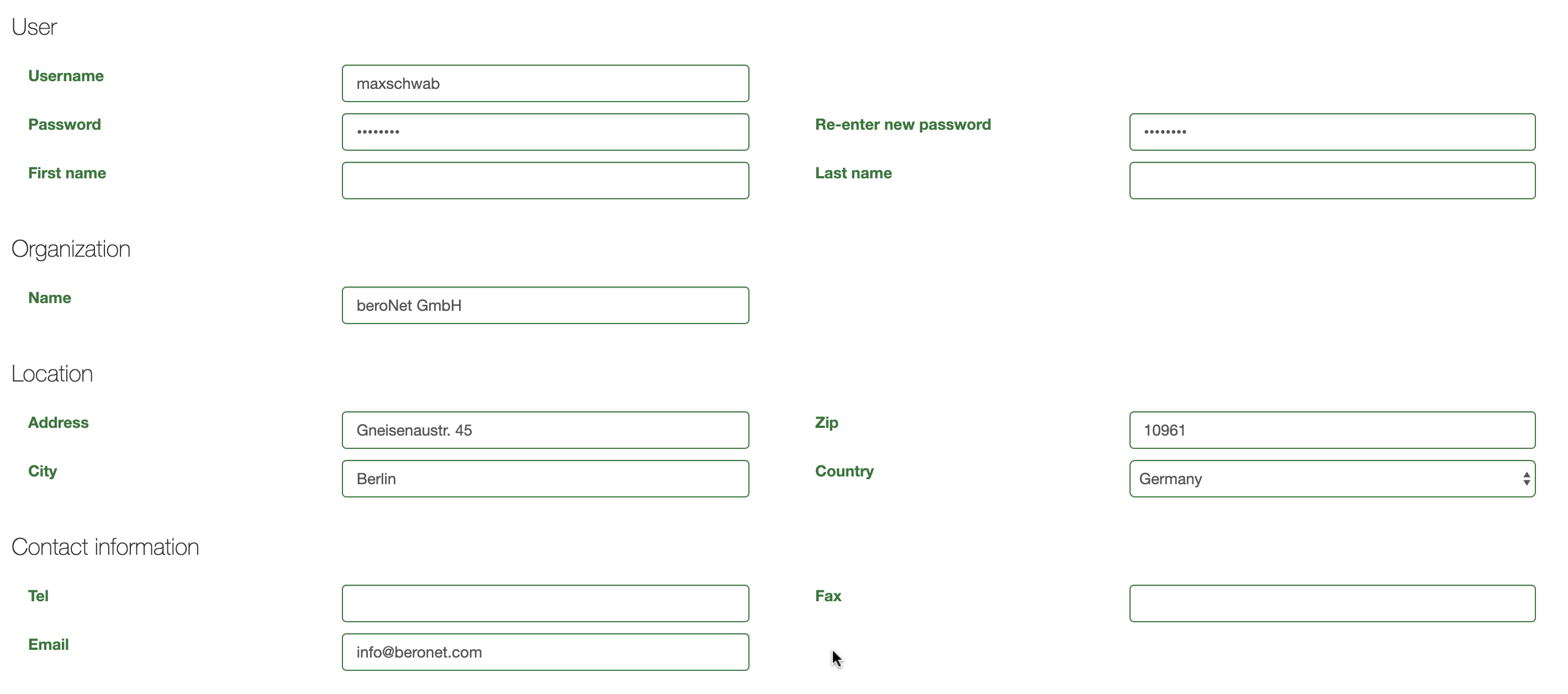


.png?version=1&modificationDate=1489487857627&cacheVersion=1&api=v2)