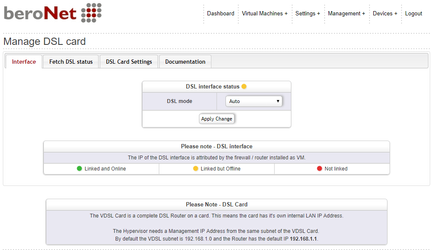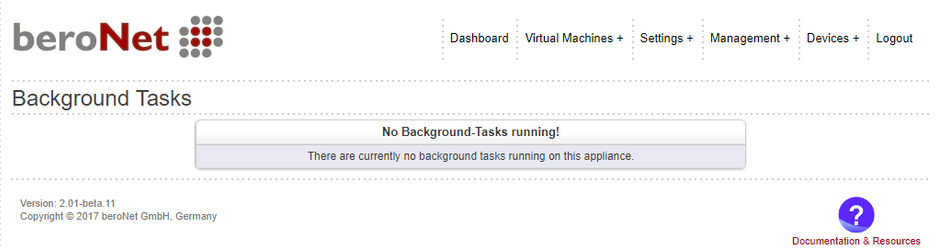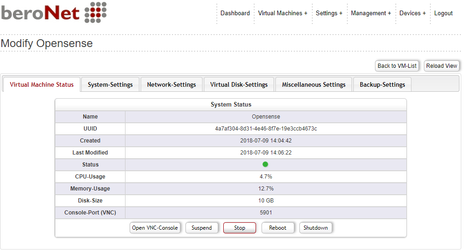Introduction
This HowTo is written for the beroNet Appliance with the Hypervisor Version 2.03 and the Opnsense Version 18.1.6.
It explains how to setup the DSL Card, create an OPNSense VM from the Installer ISO file and configure the OPNSense to use the DSL Card as WAN Interface.
DSL Card Setup
When your appliance includes a DSL Card it will appear under "Devices"→Manage DSL Card:
...
After plugging in the DSL cable, the "DSL" Led should start blinking and finally stay green. And the GUI should show that the DSL Interface status is Linked:
Download the ISO
Find the latest OpnSense ISO Link via an OpnSense Mirror:
...
When the download has finished the Background Tasks List ist empty:
Create the VM
Create a new Virtual Machine for the OPNSense Router by going to the "Dashboard" and clicking on "+".
...
Now you can click on "Open VNC Console" to see the VGA screen of the VM.
Start the OpnSense Installation
The initial boot takes a few minutes until you reach the following screen:
...
After the VNC Console shuts off, go back to the Hypervisor GUI and turn off the VM by "Virtual Machine Status"→Stop
Change the Boot Device
Now remove the Virtual ISO Disk under "Virtual Disk Settings" → "Loaded Iso Image" and choose "none":
...
NOTE: The Boot-Up takes a few minutes always.
Initial OPNsense Configuration
When OPNSense starts it does not know how to assign the Virtual Network Interfaces provided by the Hypervisor, so press 1) to assign the interfaces:
...
Now you can assign an IP Address, set the Network Mask and make sure to enable or disable the DHCP Server based on your requirements. Afterwards you can browse to the OPNSense GUI and finish the configuraion.
OPNsense DSL Settings
If you have assigned the virtual network interfaces in the console, you should have 2 Interfaces in OPNSense: LAN and WAN. The WAN Interfaces is bridged with the VDSL Modem. So we need to choose "pppoe" for the IPv4 Configuration type setting. Then we need to provide a Username and Passwort in the PPPoE configurations section, please consult your DSL provider to retrieve these information, then click save and afterwards apply settings:
...