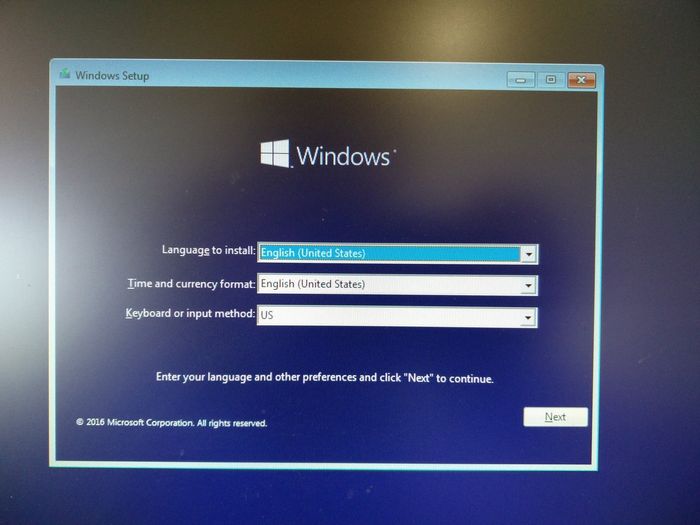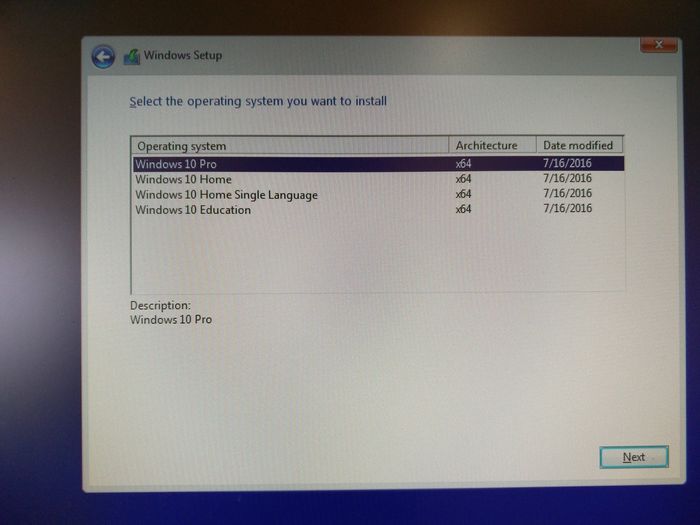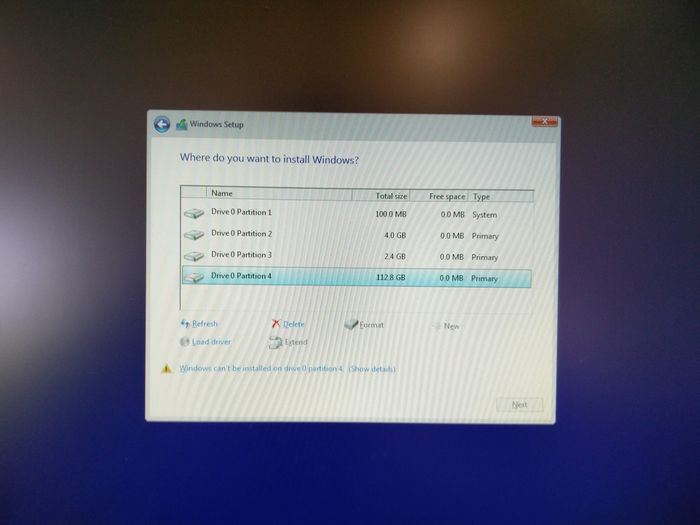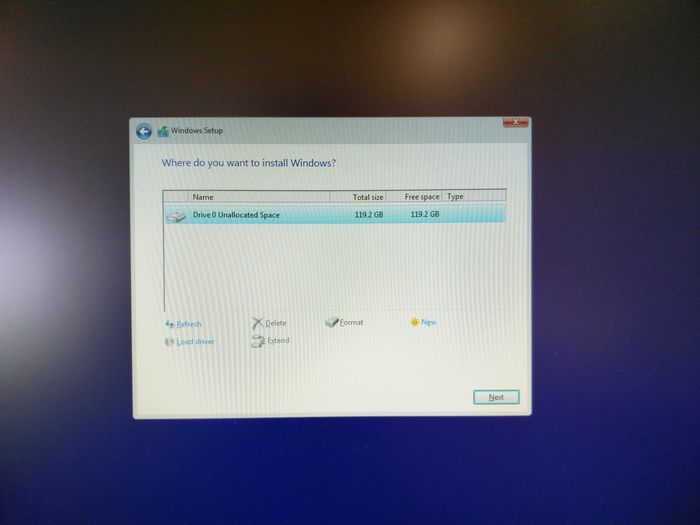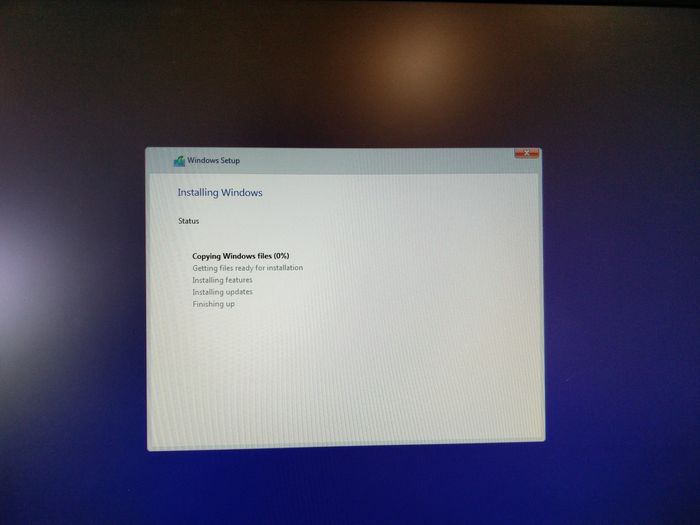...
Choosing the USB stick
Requirements for the USB stick:
In order to install an ISO on the beroNet Appliance, you need to prepare a USB stick. It should have the following characteristics:
- 8 GB or more
- Ex-fat formatted
Installation of Windows 10 on the appliance
Creation of the USB stick for windows 10
Microsoft offers a tool in order to install windows 10 on a server. You can download the tool and check how it works on this page: https://www.microsoft.com/en-us/software-download/windows10
...
Once the process is done, click on "Finish". You can now plug the USB key to your appliance. See below for "installing OS on the appliance".
Installation of windows 10 on the beroNet appliance
Once the USB stick is ready, plug it into the Appliance. You should also plug a screen and a keyboard to it. When you turn the appliance on, the installation of windows should proceed automatically. Choose the language you want to install the OS in and the keyboard layout.
We advise you to install windows 10 pro. If you wish to install 3CX, you must use windows 10 pro.
Windows will detect 4 partitions. Those partitions have been created by the beroNet hypervisor which is installed on the appliance. Delete them.
Once you have deleted the partitions, install windows on drive 0. On an M appliance you should have around 60 Gb of space. 120 GB on an L and 240 on the XL.
Click on "Next" and let the installation proceed.
Once it is finished, the appliance will reboot.
Installation of another OS
...