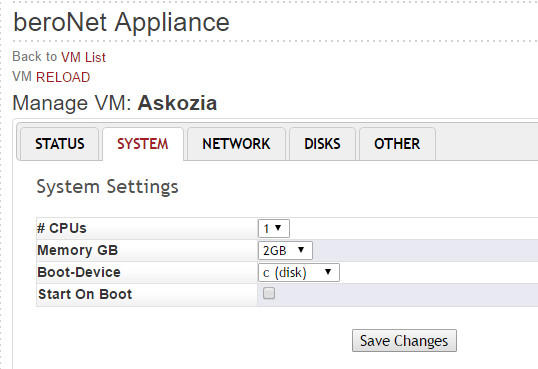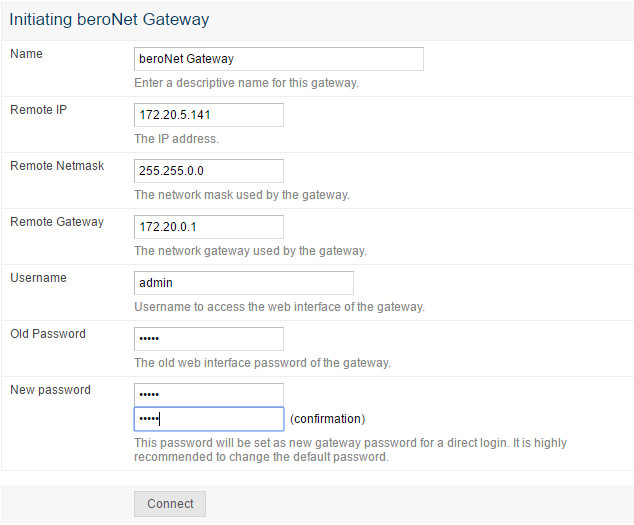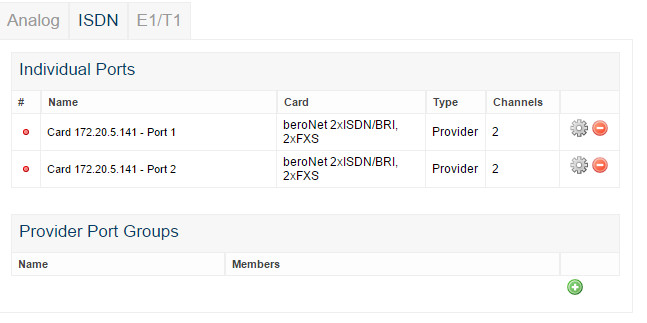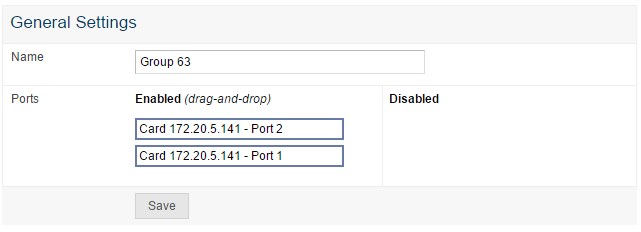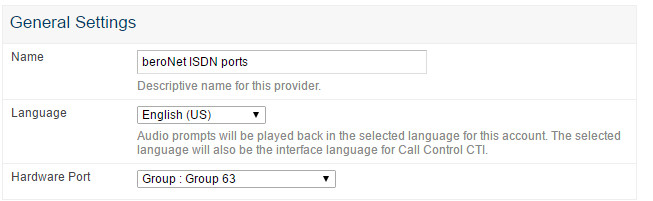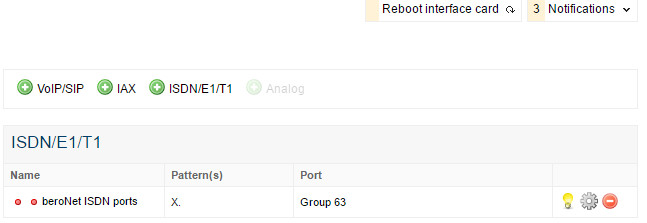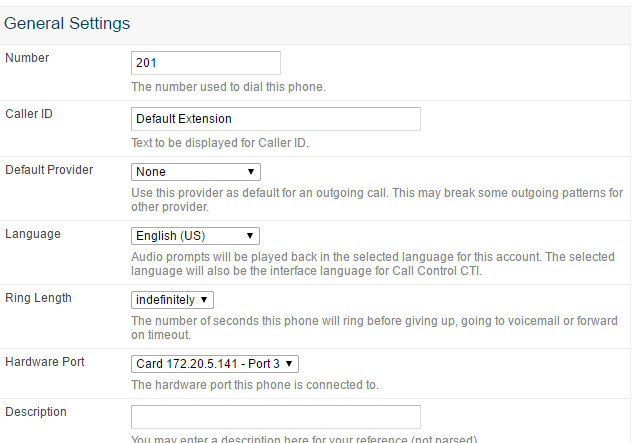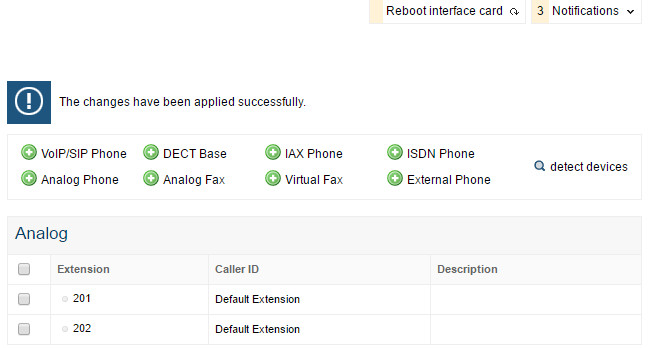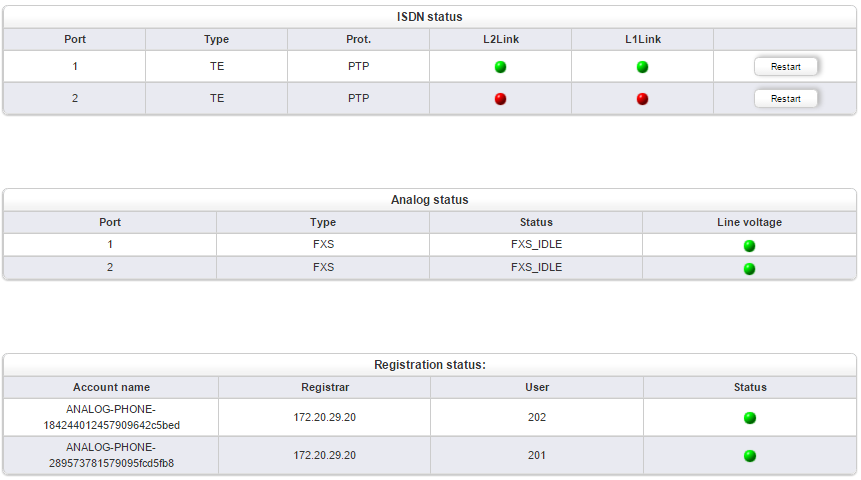Installing and configuring Askozia 5.02 on the beroNet Appliance
Create new Askozia VM
In order to install Askozia on the beroNet Appliance, navigate to the market and download the ISO.
Create a new VM with Askozia in it. This IPBX only requires very little ressources.
Configuration of the Askozia
Once it has been installed, access the web interface of the IPBX by entering its IP address in your web browser. The default credentials are "admin / askozia". Don't forget to change them.
Activation of the licence
First, you need to activate your licence. Navigate to "Licenses" under "System" and enter your licence there.
Activate "beroNet Support"
If you have an integrated PCIe card in the beroNet Appliance, it is necessary to activate the beroNet support in the "advanced" configuration of the IPBX. Navigate to "Miscellaneous" under "Advanced" and activate both "beroNet Support" and "beroNet Network Cards".
Save the configuration.
Configuration of the integrated beroNet card
Adding a gateway
Navigate to "Gateways" under "Connectivity" and add a new beroNet Gateway. Enter the IP configuration of the beroNet gateway that you previously found in the hypervisor interface under "devices +".
Click on "connect" once you are sure of the IP configuration of the gateway. Click on "save" once the askozia has found the gateway and its configuration. Do not click on "Reboot interface card" on the top of the Askozia interface. We will reboot the card only at the end.
Configuration the telephony ports
Navigate to "Telephony Ports" under "Connectivity". You can see there the ports that are available on the beroNet gateway. You have the possibility of configuring the ISDN ports in a single group. To do do, go to "ISDN and add a "provider Port groups".
Drag and trop the disabled ports in the left column order to enable them.
Configuration of Providers
In order to add an ISDN provider, navigate to "Providers" under "Accounts" and click on "ISDN/E1/T1". Configure the provider in the way you want and save.
Once the provider has been created, the following should appear on the web interface:
Configuration of analog devices
Navigate to "Devices" under "Accounts" and click on "Analog Phone". Choose the analog port of your choice and give it an extension number. Finalize the configuration and click save.
Do the same for as many analog ports as you have on the beroNet card.
Finalizing the configuration
To finalize the configuration, click on "Reboot interface card" on the top of the web interface of the Askozia. The beroNet card will reboot and will be ready to be used.
Checking the configuration of the Gateway
Once the card / gateway has rebooted, you can check its configuration by verifying if your extensions have turned green. You can also log on the beroNet WEB interface of the card / gateway and see if the configuration fits with your installation:
If you need scheduled remote assistance, you can request our on-demand support services: https://www.beronet.com/support