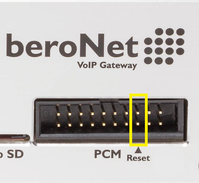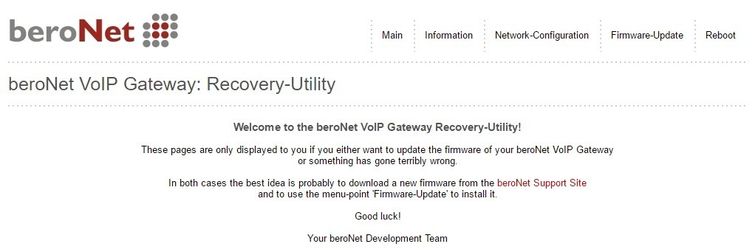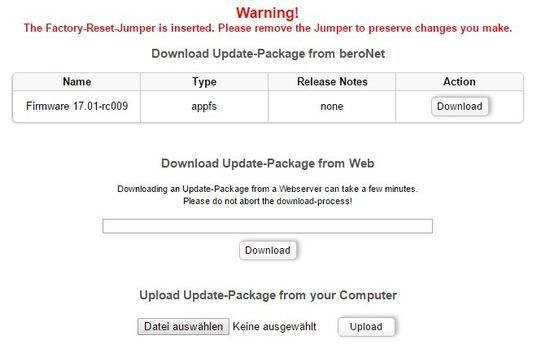/
How to do a Hardware Factory Reset (Gateway V2 / SBC - VoIP Gateway)
How to do a Hardware Factory Reset (Gateway V2 / SBC - VoIP Gateway)
This HowTo describes how to do a factory reset on a beroNet device. This could be useful in case of a lost password or in any case where you lost the connection to the beroNet device.
This feature works only with firmware version 17.01-rc009 or higher and FPGA image version 12 or higher.
The Hardware Factory Reset deletes all data on the beroNet device incl. the firmware and restores the default values. There are 8 steps how to initiate the Hardware Factory Reset.
- Power off the device.
- Check if you can access the PCM connector on the rear from the outside, otherwise open the box.
- Short the two pins vertically with a jumper. (the yellow marked rectangle - see picture below)
- Power up the device.
- The beroNet device should be reachable again with the default IP address 10.0.0.2 or a new IP address (DHCP).
Open your browser with the address and wait until you get a response from the beroNet device. (this could take a couple of minutes since the device is restoring factory defaults. If version 17.01 or higher is installed, please wait at least 5 minutes for the gateway to be accessible again. See picture below) - After accessing the device via browser it has to be turned off again.
Remove the jumper. - Power up the device. Use your browser to access the gateway. Press the Firmware-Update button (see picture above).
- Install the new firmware. (see picture below)
- Power off the device.
- Power up the device. The device is now ready with factory defaults.
, multiple selections available,
Related content
How to do a Hardware Factory Reset (Gateway and VoIP Card)
How to do a Hardware Factory Reset (Gateway and VoIP Card)
More like this
How to update the FPGA
How to update the FPGA
Read with this
Updating your old beroNet Gateway to the latest beroNet OS
Updating your old beroNet Gateway to the latest beroNet OS
More like this
Changelog - beroNet OS (Gateways)
Changelog - beroNet OS (Gateways)
Read with this
Factory Reset and Recovery - Appliance, BNTA20/BNTA21/BNTA22
Factory Reset and Recovery - Appliance, BNTA20/BNTA21/BNTA22
More like this
How to downgrade from FW 20.XX to 3.XX
How to downgrade from FW 20.XX to 3.XX
Read with this
If you need scheduled remote assistance, you can request our on-demand support services: https://www.beronet.com/support