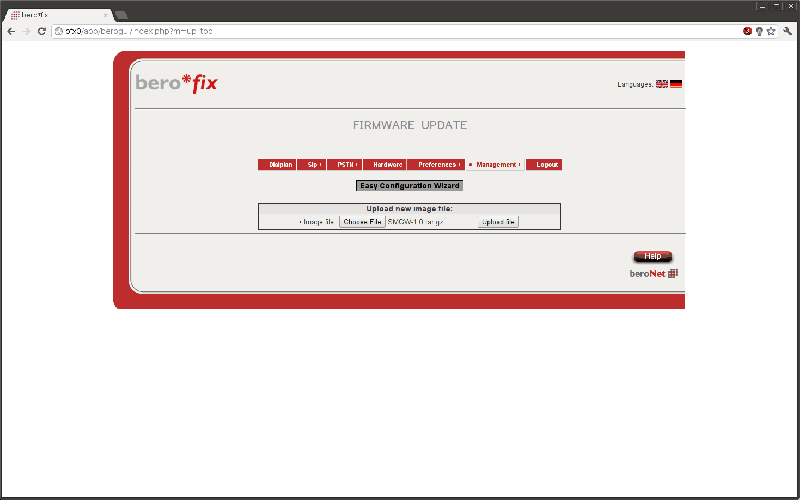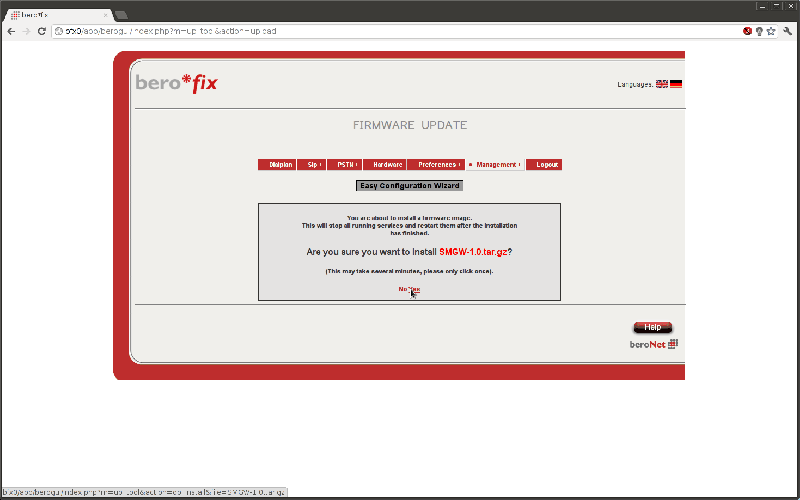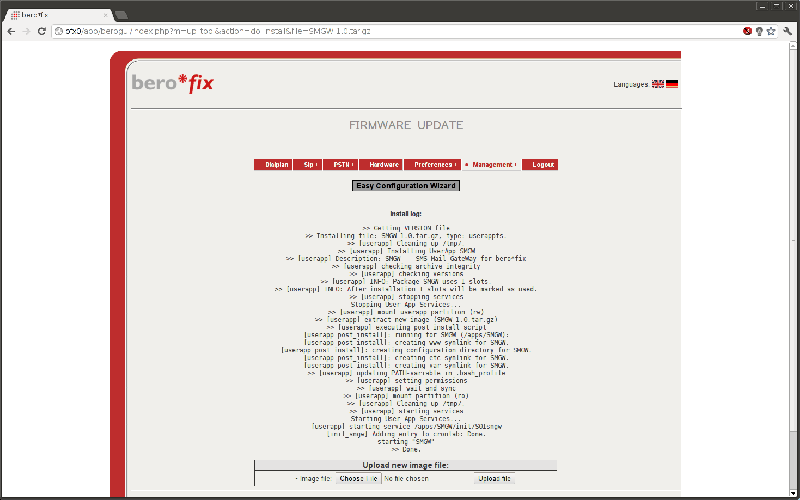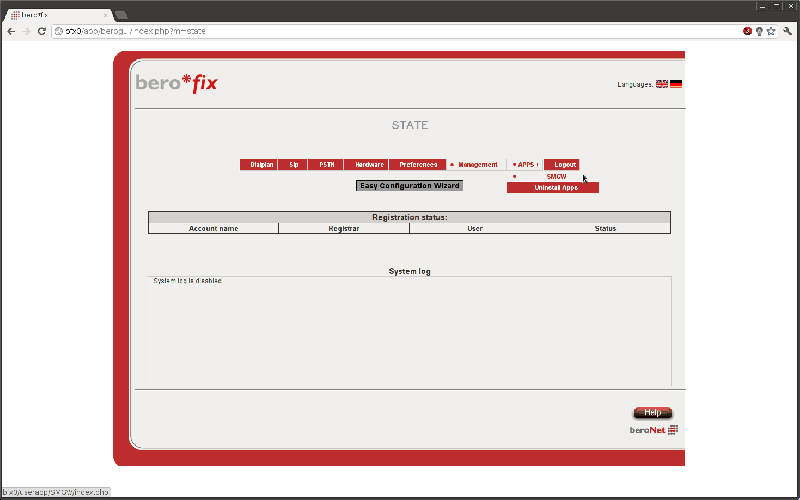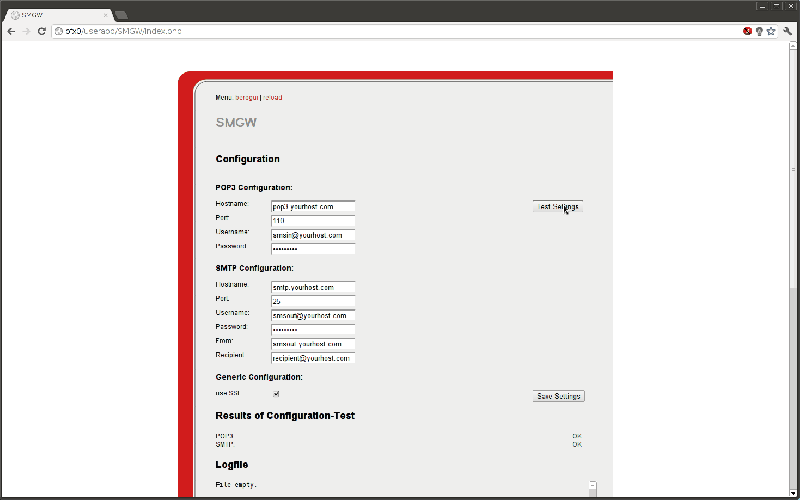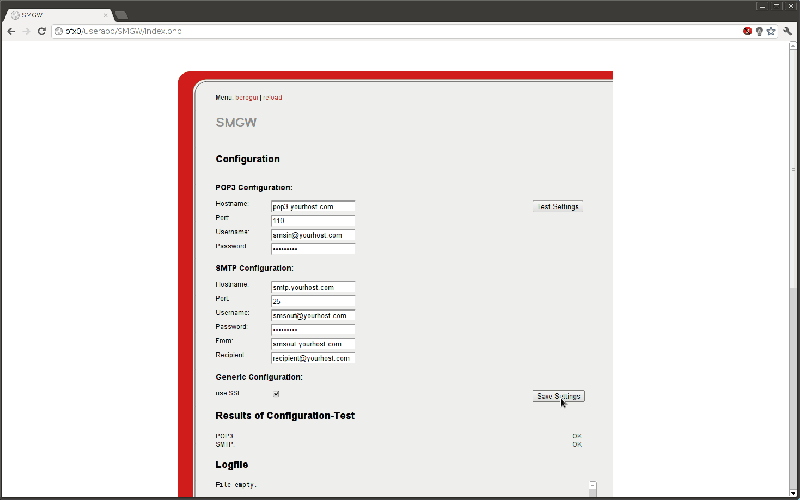How to enable the SMS Mail Gateway (SMGW)
Check if your card is ready for SMGW
The requirements for running SMGW are the following:
* bero*fix card/box with installed GSM-module * AppFS version newer than 2.2rc4
Make sure the GSM-related settings are right (PIN) and that your card registers with the network.
Download SMGW
The current version of SMGW can be downloaded here: SMGW current
Install SMGW
To install SMGW on your bero*fix you need to open the bero*fix Management UI and log in.
Open the Firmware-Update page and choose the file downloaded above. Then click
'Upload file' to upload SMGW to your bero*fix:
After the archive has been uploaded, you will be asked to install it onto your bero*fix:
When the installation is done, a log will be presented to you:
Configure SMGW
If SMGW is the first app to be installed on your bero*fix, you will note the menu entry 'Apps' appearing in the menu.
Point to it and open the sub-entry 'SMGW':
The configuration interface for SMGW allows you to configure the POP3 and SMTP-servers used.
Fill out the forms for both and press the button 'Test Settings' to check if the entries made are correct:
If the test completed without errors, you will see two green 'OK's below the configuration forms.
You may now press 'Save Settings':
SMGW should now check the mail-account configured in 'POP3 Configuration' for new mail and the
incoming SMS-spool for new SMS every minute. Press the link 'reload' and see the contents of
the logfiles generated. Note that entries in 'Error Logfile' do not need to be real errors,
as messages concerning incorrect formatted mail are also logged in this logfile.
Mail-Format needed to be processed successfully by SMGW
Subject: smsto:<phonenumber>;port:<port_to_be_used>
Content-Type: text/plain; charset=UTF-8
Content-Transfer-Encoding: [base64|7bit|8bit|binary|quoted-printable]
The end of a SMS is determined by the end of the mails body or the word 'SMSEND' in a new line.
Related content
If you need scheduled remote assistance, you can request our on-demand support services: https://www.beronet.com/support