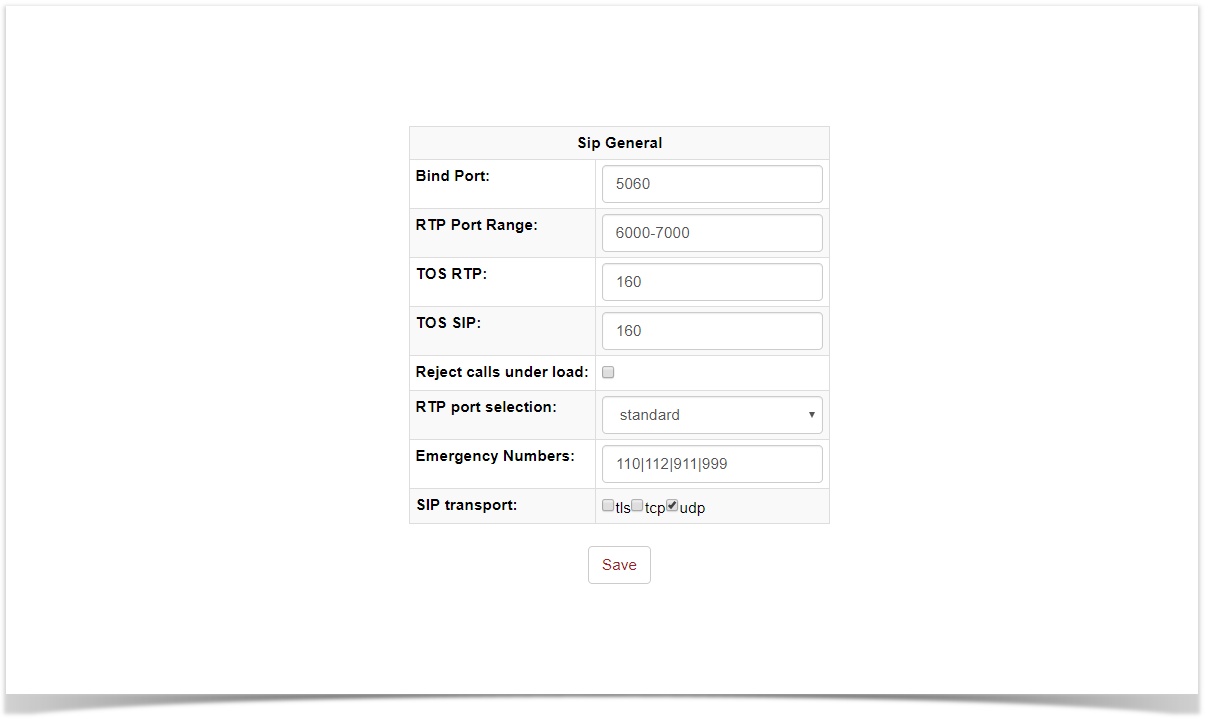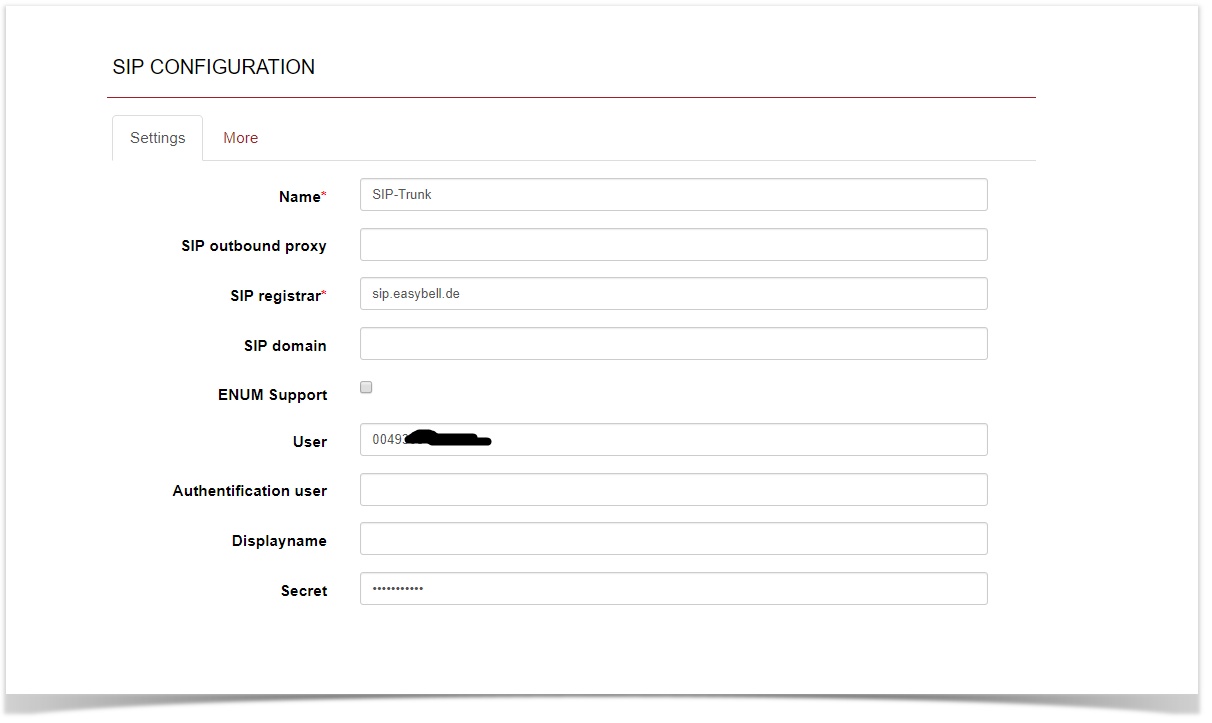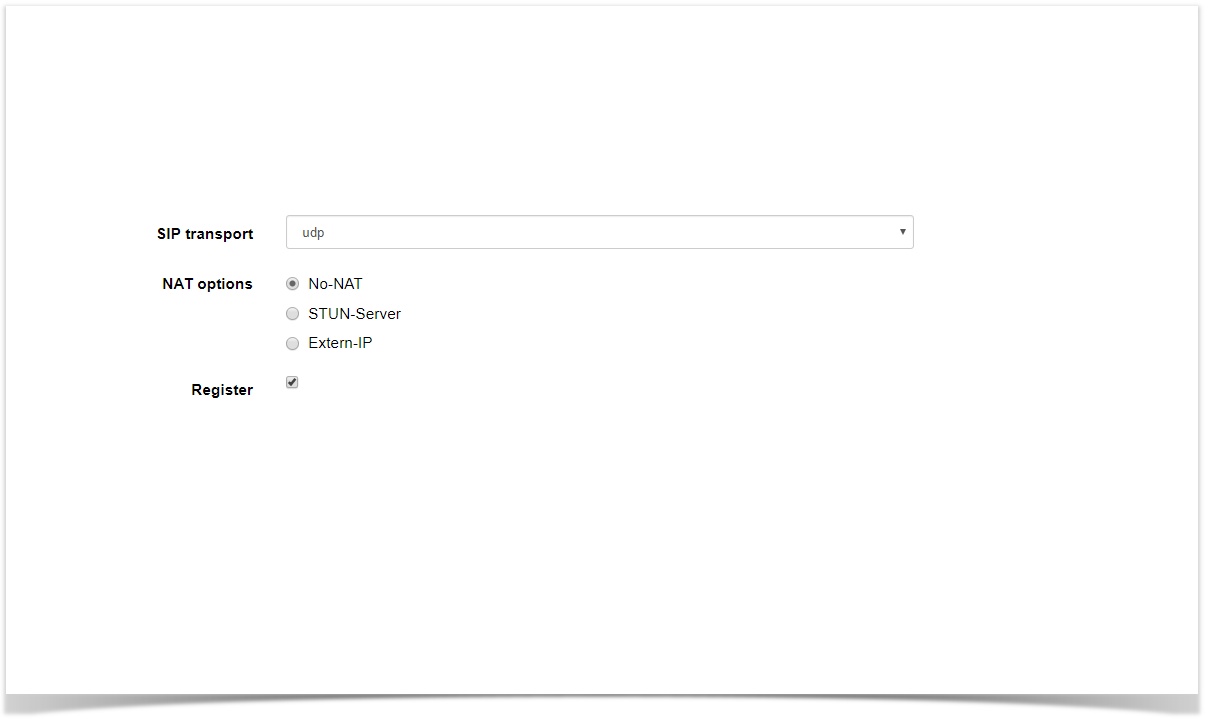General Provider Guide (english)
In the following chapters we will show you how to configure a generic SIP trunk to our beroNet VoIP-Gateway. The beroNet Gateway should have installed at least firmware version 16.15.
In this example we assume that an ISDN-PBX with PRI or BRI interfaces is connected to our gateway on the one site and on the other site we are going to connect the gateway to a SIP-Trunk, in this case Easybell.
Configuration Steps:
- Hardware Settings
- ISDN Portgroup configuration
- General SIP Settings
- Create a SIP Account
- Dialplan configuration
Connection Settings SIP Trunk
The most important SIP Trunks settings are:
- SIP-Account Username
- SIP - Password
- SIP Registrar / Proxy / Domäne
- SIP Transport-Protocol is UDP
SIP General Settings
Under the menu "SIP General Options" you can modify general SIP-Account Settings. The default configuration is as follows:
Depending on how/where you are going to use the beroNet gateway, you will need to add "port forwarding rules" on your Route for the SIP Bindport 5090 and the Audion RTP Range 6000-7000.
SIP Account
Under the menu SIP → SIP you can create a new SIP Trunk.The following settings are made for a SIP Trunk from easybell, please contact your provider for the corresponding settings
- SIP outbound proxy = sip.easybell.de (optional )
- SIP registrar = sip.easybell.de
- SIP domain = sip.easybell.de(optional)
- User (Account specific more infos on the easybell Portal)
- Secret (Account specific more infos on the easybell Portal)
Below under SIP Configuration you will find this section. Set Register to yes.otherwise we will not registering to your provider and using proxy mode.
- Register = yes
Advanced SIP account Settings
Under the menu "more" you don't have to change anything because the default settings of the gateway are ok. Nevertheless I will explain some settings because they are important to understand if something has to be changed.
The SIP-Header "From-Display" should contain the outgoing CalledID and has to be changed to "new_source" while the From_User_Part has to be changed to account_username.
From User Part = account_username
From Display Part = new_source
Dialplan_Source is set by default to from_display and don't have to be changed.
Dialplan_Source = from_display
Finally we have to set the Country and City Code, as well as the International prefix, for instance the settings for Germany Berlin are:
- International Code: 49 (without trailing 00)
- National Code: 30 (without trailing 0)
- International prefix 00
Furthermore you can choose the Destination and Source Number Format. Deafult is 00 (int) (nat) (num)
beroNet Gateway Configuration
Hardware Settings
Under the menu "Hardware" you can find all settings in regards to the hardware you are using. Set the PRI to NT mode by modifing the Type settings. Same applies to BRI ports. Furthermore set the "Clock mode" to InernalCrystal".
ISDN Port Groups
Under the menu "PSTN→ ISDN PRI" you can modify the ISDN Port Groups. You have to set a new group for the PRI and give them a proper name (in our case TK-Analge)
Finally we have to set the Country and City Code, for instance the setting for Berlin Germany looks like:
- Country Code: 0049
- City Code: 030
Dialplan configuration
The last step we have to do is to set 2 dialplan rule, one for outbound and the other one for inbound dialing. Please have a look to the next picture:
FAX
Depending on the Provider you are using G.711 as well as T.38 are valid ways to transmit faxes. Please check with your provider which is their preferred way.
CLIP / CLIP No Screening
To transmitt CLIP you have to choose the right SIP Header where your provider is expecting the CLIP. Possible values are SIP FROM Display Part / SIP FROM User Part as well as PAI and PPI. Check with your provider where they expect the CLIP. In the most cases you can configure this also on the WebPortal of your Provider.
Related content
If you need scheduled remote assistance, you can request our on-demand support services: https://www.beronet.com/support