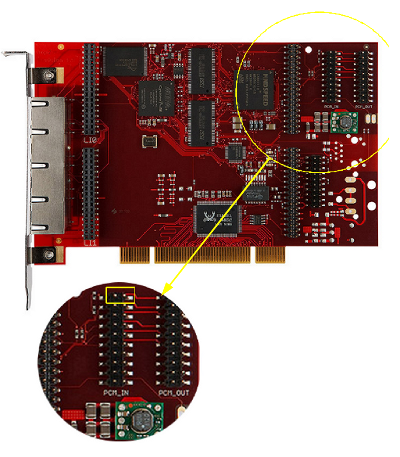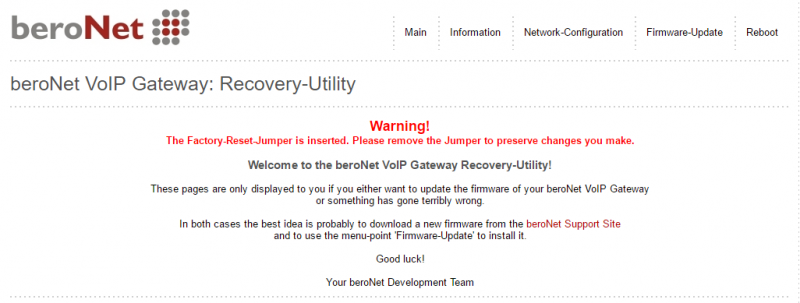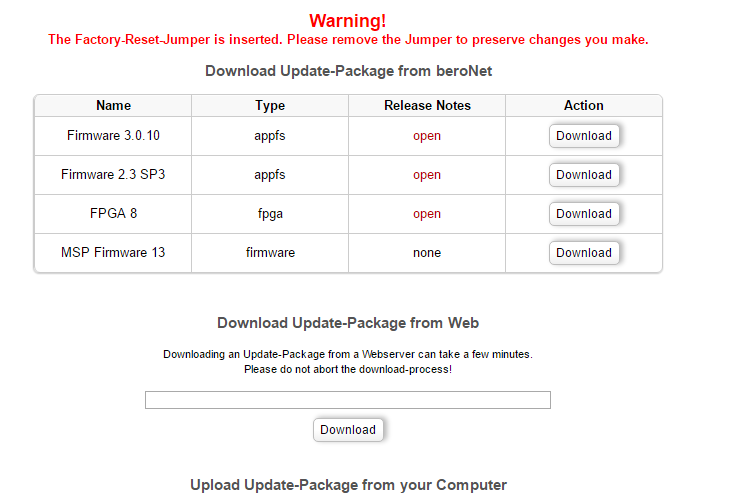How to do a Hardware Factory Reset (Gateway and VoIP Card)
This Howto describes how to do a factory reset on a beroNet device. This could be useful in case of a lost password or in any case where you lost the connection to the beroNet device. This feature works only with firmware version > 1.12 and FPGA image version >= 3. The Hardware Factory Reset deletes all data on the beroNet device incl. the firmware and restores the default values. There are 8 steps how to initiate the Hardware Factory Reset.
- 1. Power off the card/device.
- 2. In case of a card remove the card from your computer. In case of a box check if you can access the PCM connector on the rear from the outside, otherwise open the box.
- 3. Card: Short the two pins horizontal with a jumper (the yellow marked rectangle see picture below). Box: Short the two pins on the outer right vertically with a jumper (the yellow marked rectangle see picture below).
- 4. In case of a box power up the device or in case of a card plug the card in your computer and power up the device.
- 5. After you power up the device wait up to 10 minutes, it should be reachable again with the default IP address 10.0.0.2. or a new IP address, which can be identified using the bfdetect tool. Open your browser with the address and wait until you get a response from the beroNet device (this could take a couple of minutes since the device is restoring factory defaults. If version 17.01 or higher is installed, please wait at least 5 minutes for the gateway to be accessible again. See picture below).
- 6. After accessing the device via browser it has to be turned off again. Remove the jumper.
- 7. Power up the device again. Use your browser to access the gateway. Press the Firmware-Update button (see picture above).
- 8. Install the new firmware (see picture below).
- 9. Power off the device.
- 10. Power up the device. The device is now ready with factory defaults.
If you need scheduled remote assistance, you can request our on-demand support services: https://www.beronet.com/support